How to Use Microsoft Clarity to Draw More Quality Customers to Your Website

One of the most daunting parts of owning your own business is generating clients. Maybe you’ve spent a lot of time and energy creating a stunning website but are at a loss as to why it’s not creating a ton of quality traffic for your business.
Today’s article focuses is how to dial in your website marketing by using a tool called Microsoft Clarity that you may not have even heard of. My intention is to: give you the reasons why it’s so effective; basic steps on signing up and links to more in-depth instructional videos that can help.
If software programs give you the hives, don’t worry! Clarity is free and easy to use. But the main reason this tool is so powerful is that it quickly helps you find the areas within your website where you might be falling short of creating a premium customer experience.
It doesn’t matter whether you paid big bucks for a custom website or fine-tuned one of the many cool free or low-cost pre-built website templates that are available today.
Either way, you’re going to need this, because creating an effective website that gets you consistent paying customers is one of your most important business advertising tools.
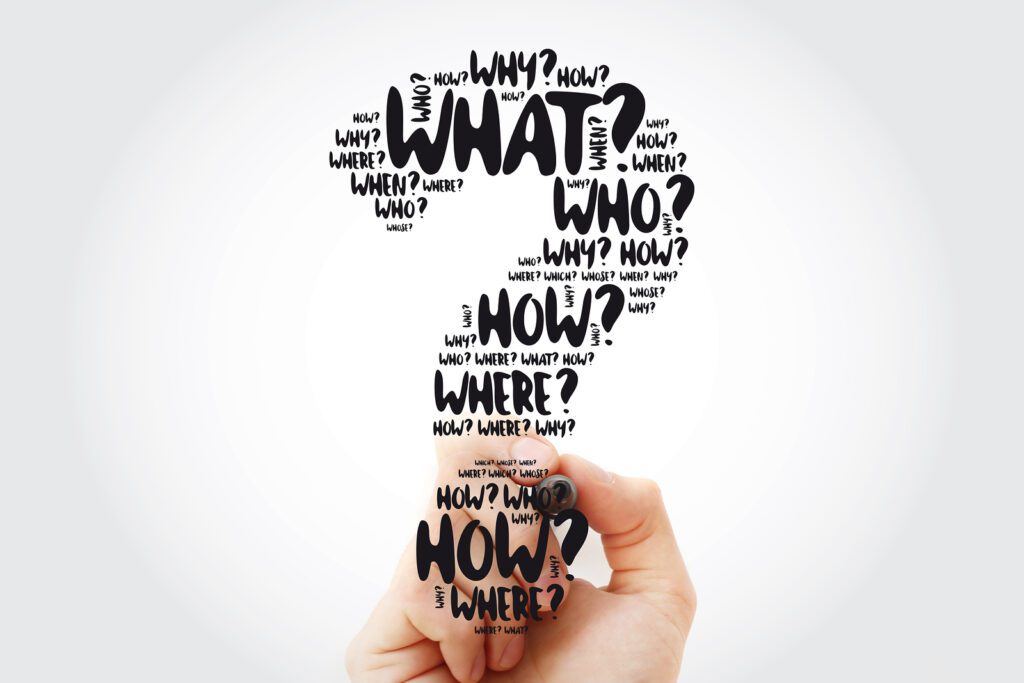
Are You Asking The Right Questions?
But first, have you been asking the right questions about your website performance? Can you answer these?
1.What content on your website pages is getting the most attention or, sadly, none?
2. How far down your web page are people scrolling? (The farther they scroll, the more serious they tend to be about becoming a customer).
3. Are they spending quality time on a page or just a few seconds?
4. Are you using too much text in your content or not enough pictures?
5. Does your content confuse customers or draw them in?
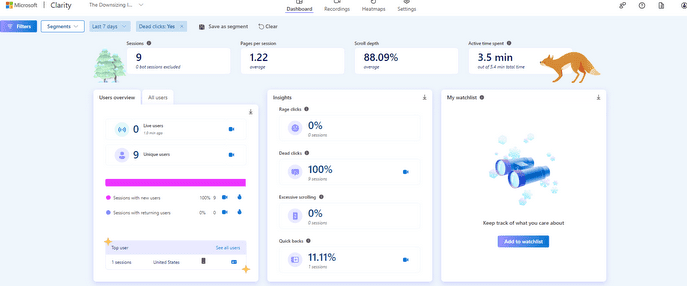
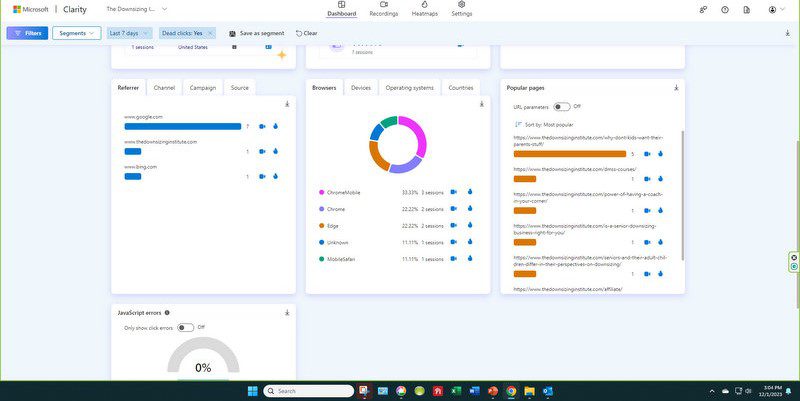
How Does It Work?
I’m a visual person. Maybe you are too. If I can help it, I don’t want to be digging through a bunch of complicated statistics to get the answers that help me improve my customer’s experience.
That’s why I love Clarity’s easy-to-read dashboard. It shows you quick snapshots of valuable information like how many users you’ve had in a given period, where they came from, etc.
But what makes Microsoft Clarity unique are its two measurement formats.
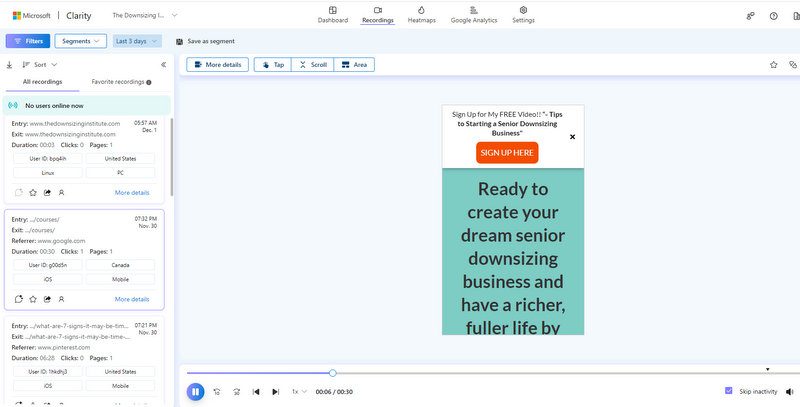
First, it records a customer’s mouse and scrolling movements through their website session (above).
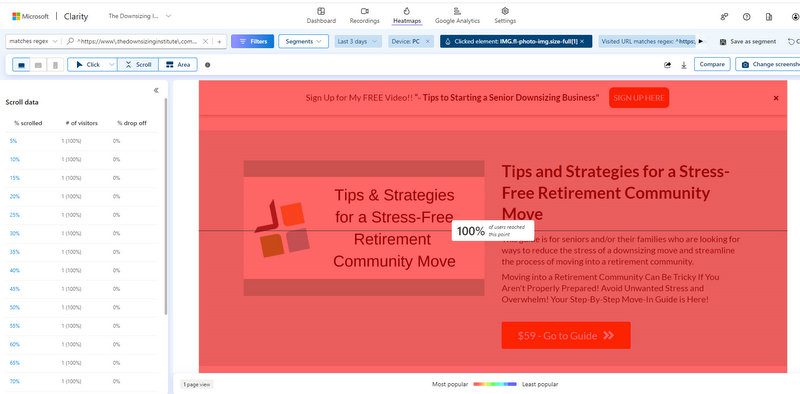
Secondly, it uses a heatmap to show which sections of your website that your customers are scrolling through that are most, or least, popular by color. This example shows this portion of my courses page are being viewed by 100% of the customers viewing that page in the last 3 days. By the way, all specific customer identifying information is protected and masked.
You can set the calendar parameters to pull data from starting at 3 to 30 days or request a custom date range.
Why Not Just Use Google Analytics?
If you use Google Analytics, which I also recommend in conjunction with this program, you already have a way to see information such as where (which page) your customers are entering your site, the search engine that sourced it, how many customers visited you during a specific time period and more.
But it doesn’t tell you crucial information like where in the process a customer leaves your site, what pages they clicked through to within your site in a single session, which items they clicked for more information or how much time they spent on any given page section.
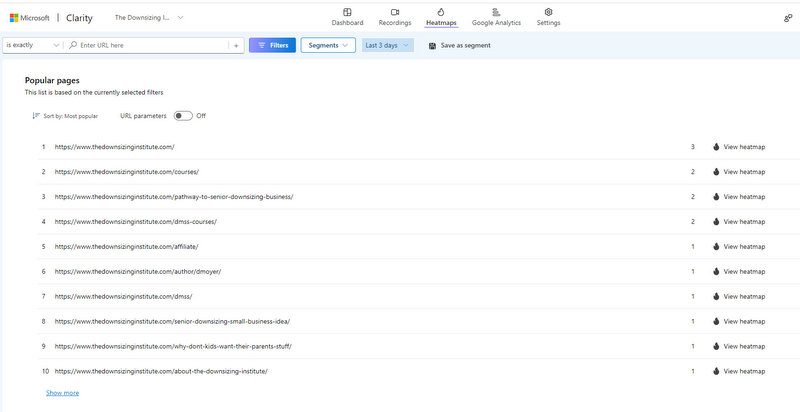
Why is that important? Because you want to get a clearer picture of which information you are providing that’s getting people’s attention. Each session is recorded and provides on demand access and clear, easy to read reports like this one which ranks the most popular pages. Want to see a recording of a specific page? Click on the far right “View Heatmap” icon.
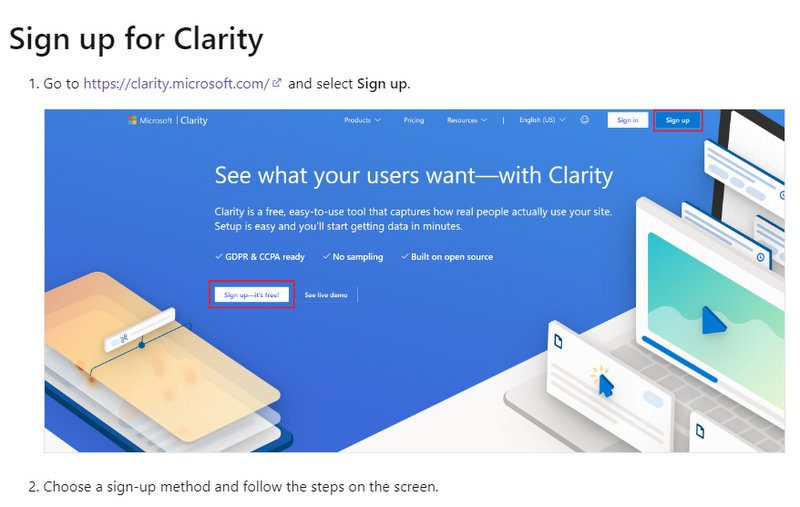
How to Sign Up
Here are the simple steps to creating a Microsoft Clarity account.
Simply go to https://clarity.microsoft.com and select Sign Up, then follow the prompts, which include adding your website domain information.
During the sign-up process, you’ll come across a section called “Masking”.
This provides you with the option to change security settings that mask sensitive customer text, such as email addresses or information entered they might have entered. If you don’t change it, the software defaults to “Balanced”.
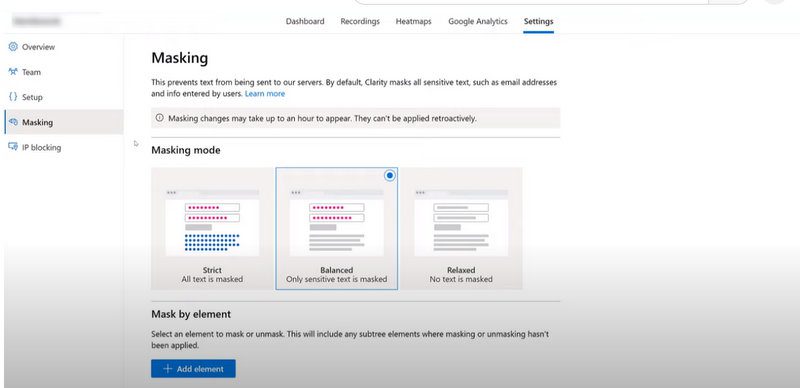
Connecting Your Website
Toward the end of the sign-up process, you’ll be asked to add a “project”, which is your website. Just follow the prompts and answer the simple questions.
You’ll also be asked how you want to install Clarity. It offers 3 user-friendly (automatic and manual) tools to help you connect your website to the app so it can start keeping track of your user activity.
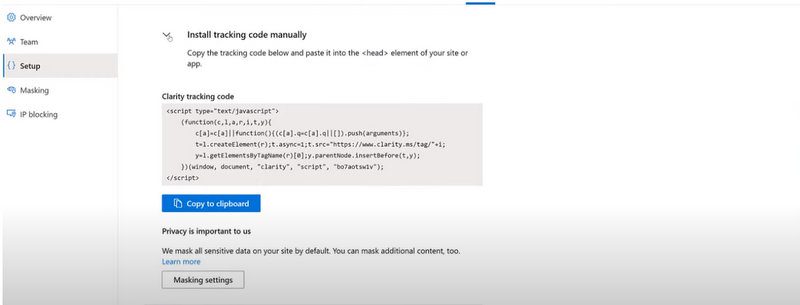
If you’re comfortable pasting your own code into the header, they give you a clickable link to do so. Otherwise, you can also use Google Tag Manager or Google Analytics to help you connect your site.
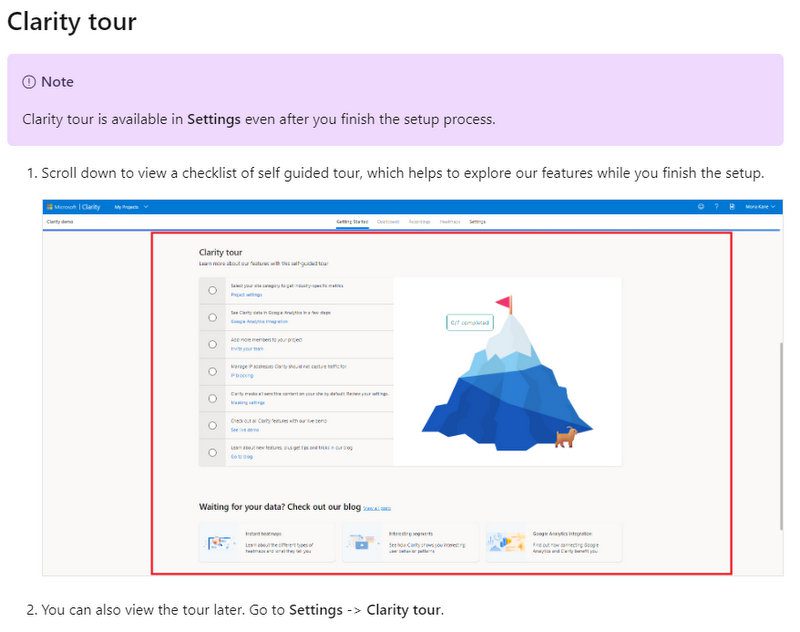
Take the Tour
Once you have finished the sign-up and connection processes, Clarity will offer you a free introductory tour of its features so you can get up and running quickly. They also offer tutorials that you can select by topic.
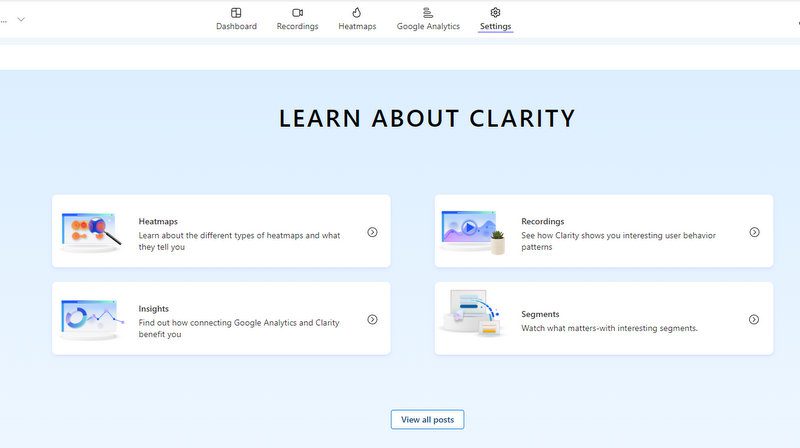
Start Tracking and Measuring
Once you’ve completed these steps, Clarity will start tracking your website! You’ll receive weekly summary reports via email to tell you if you have trouble spots. One thing to look out for is “Rage Clicks” or “Dead Clicks”.
Rage clicks are where a customer tries repeatedly (hence the rage reaction) to click on a graphic or box that they believe will link them to another area in your website. Dead Clicks are similar but singular clicks on a link that isn’t functioning. Sometimes this happens because the location wasn’t initially set up as a clickable link or the link has somehow become broken over time.
Set aside a few minutes weekly, or at the very least monthly, to check out your Clarity reports and look into the trouble spots. If a lot of people are trying to click through an area that wasn’t initially set up for click-through links, they may be leaving your site out of frustration. That’s costing you business!
Your ultimate goal, after all, is to make your website as easy as possible to navigate. Removing any blocks that are frustrating your customers helps them connect with you faster, increases your revenue and makes for great referral opportunities.
Want more in-depth tutorial on this? Check out this YouTube demo.
Deborah
P.S. Starting your own senior downsizing business, but feeling frustrated with start-up issues? Maybe I can help? Schedule a FREE, one-time 20-minute phone consultation by clicking here! Let’s brainstorm!
